Go to the class you want to import content into and click on the “More” tab. Then click on “Course reuse.”
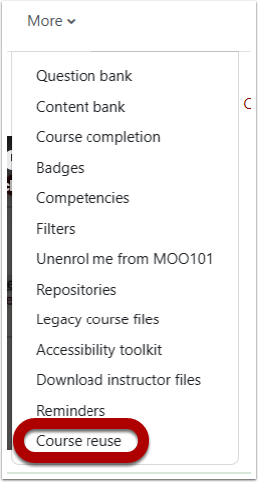
Make sure the reuse option menu is set to “Import.”
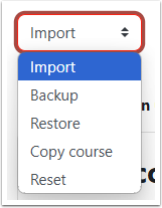
If the course you want to import appears on this page, select it and click “Continue.” If the course you want to import does not appear in the list of courses visible on this page, enter its name in the “Search courses” field at the bottom and click “Search.”
Please be aware that you must type the course name in the proper format to find it. Newer courses generally follow a specific format, for example, “Fall 2025 SOC-0210-01″ Once you find and select your course, click “Continue.”
Once on the Import settings page, click “Jump to final step.”
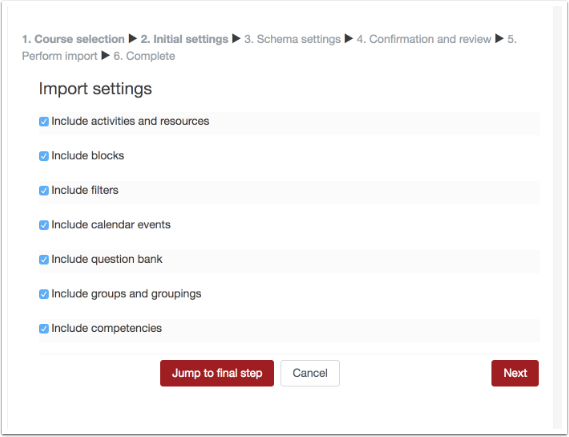
If you want to select only specific parts of the course to import, DO NOT click “Jump to final step.” Instead, click “Next.” This will allow you to select only the specific parts of the course you want to import.
You will next see a progress bar demonstrating that the import process is underway. Once it is finished, you’ll see a success message and be able to return to your course by clicking “Continue.”
Finally, you’ll return to your course page and the imported content should now appear!
