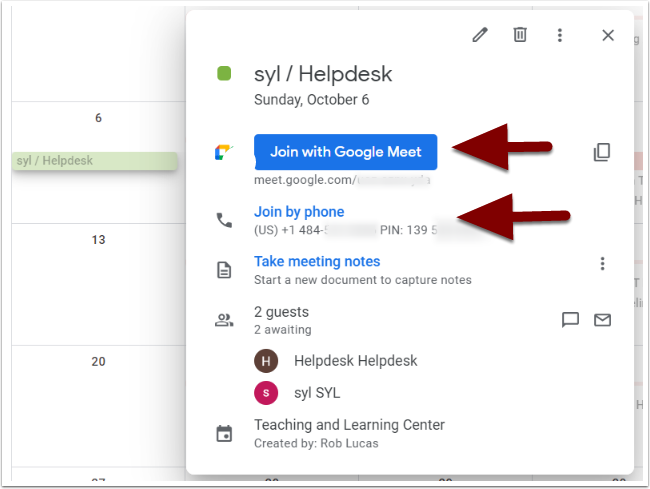Google Meet is an online application that facilitates live online meetings with video, audio and screen-sharing. This article will show you how to get started using Meet to host a live session with your students for a class. Google Meet is one of the apps that comes with your institutional email account.
When planning to use Meet ahead of time, start by setting it up in your Google calendar. Get to calendar by logging in to your school email and clicking Calendar under the Google Apps icon, or just log in directly to your calendar at calendar.google.com.
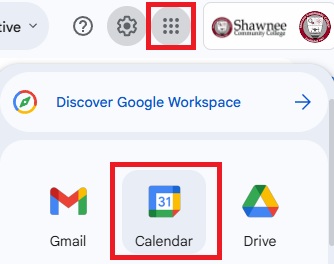
In calendar, click in the box for the day you want to schedule the meet for, just like adding any other kind of event to your calendar. The event window will open. In the new event window, click “Add video conferencing.”
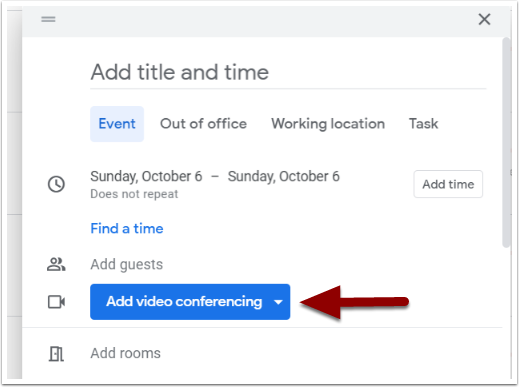
Under video conferencing, you can add “Google Meet” to your calendar event.
Once added, you’ll see a “Join with Google Meet” button. Click on this button to join or start the meeting.
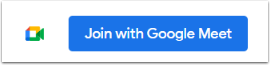
Make sure to invite your student using the Add guests search box. If you don’t know student’s emails, you can type their names in just as you can when searching for recipients to an email.
If you want to send others the meeting info, click the “Copy conference info” icon to copy the information to your computer clipboard.

Next to the conference info icon is a gear icon. Click this icon to adjust the meeting settings.

Don’t forget to invite your students to the meeting by adding their names in the “Add guests” field.
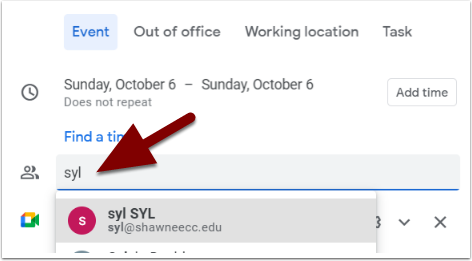
Once added, students will appear on your guest list.
Click Save at the bottom of the window to add the event to your calendar.
The invite window will open. Click “Send” to send invitations to the session to all your students.
Joining a Meeting #
Once your session is scheduled, there are multiple ways to join it at the set time. For example, you can go to the Meet app in the Google Apps menu on your school Gmail page.
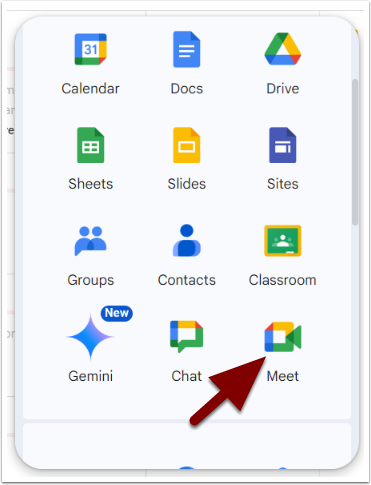
On the Google Meet page, you can start a new meeting or enter the meeting code for your existing meeting to join it.
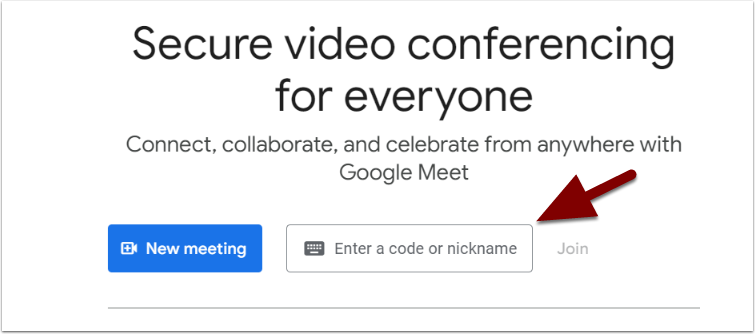
You can also join from the calendar event. The calendar event gives both the full meeting link and a link to join from a phone in audio only mode – especially useful if you or your students are having an issue with Internet connectivity.