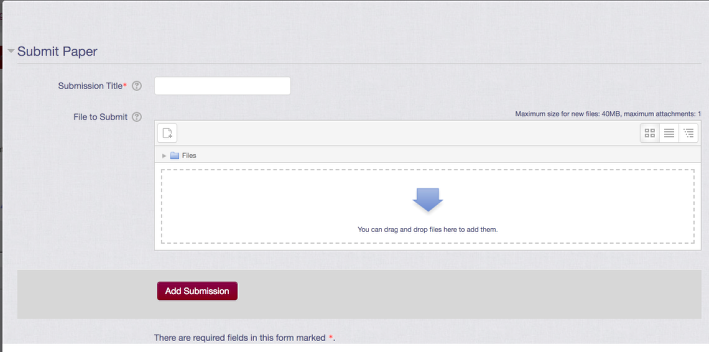Moodle’s Turnitin Assignment 2 uses the turnitin.com website to check student submissions for academic integrity. Keep in mind that these instructions will highlight only the most common turnitin assignment settings. For questions about other settings, contact the Teaching and Learning Center.
Before adding any activity or resource to Moodle, turn editing with the Edit mode toggle switch.
Click the Add an activity or resource menu at the bottom of the course section where you want to assignment to appear.
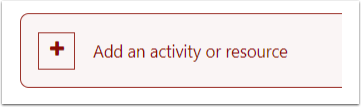
Go to the Activities tab of the window that opens.
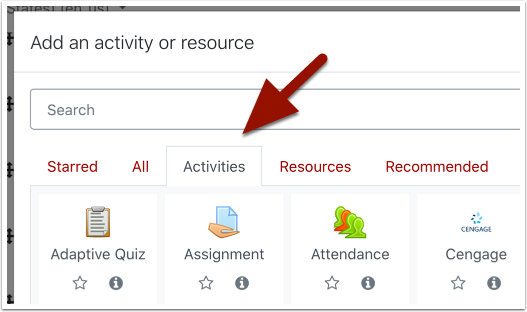
Click Turnitin Assignment 2 in the activities list.
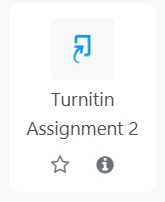
The activity setup page should now be open. Under the General section in setup, give your assignment a name.
Make sure Submission type is set to File upload if students are submitting essay files saved on a computer. If you choose Text submission they must type their text into the text box to submit.

You should leave Display Originality Reports to Students at Yes if you want students to see the report that Turnitin generates about their work. If you do not want students to see this report, change this to No.
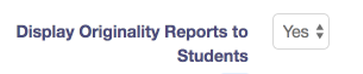
In the Grade section, make sure the Type is sent to Point. Enter the maximum score for your assignment in the Maximum points field. If you’ve created a Grade category for this assignment in your Moodle gradebook, select that category in the Grade category drop down.
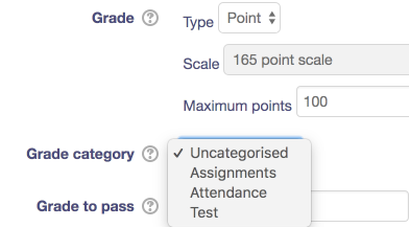
The Originality Report Options section allows you to control how student reports are generated. These options are standard for turnitin assignments. If you leave all the settings in this section on their defaults, student reports will generate immediately after being submitted, their papers will be stored in the turnitin database (so other classes and institutions can check against them in the future), and turnitin will check student papers against the Turnitin.com database, Internet sources, and other academic sources.
The GradeMark Options section lets you create and use rubrics for grading student essays, and allows you to have an automated grammar check be included with student reports.
If you are satisfied with all your settings, click Save and display to continue.
On your Turnitin assignment page, you see your Submission Inbox.
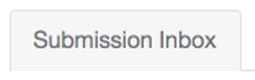
The Submission inbox page shows you a list of students in your class, who has submitted their assignments, their similarity score, and a grade link to let you score the assignments. A higher similarity score means more material was matched to external sources.
Above your student list is the assignment details. You can edit any of the assignment dates by clicking the pencil icons. When you click the pencil icon, the date changes to a drop-down selection box. You can also edit the assignment name and its maximum points here.

To send a Moodle message to every student who hasn’t turned in the assignment, click the Notify Non-Submitters button.
Click on the rubric manager icon at the far right to associate or create a rubric for grading your assignment.

If you need to submit an essay for a student, click on the Submit paper button to the right of the student’s name on the list of students.

Your Turnitin assignment has been created and a link for students to submit their essays now appears in your Moodle class.
When students click the assignment link, they go to the My Submissions page. Once they’ve submitted their paper, they can view their report (if you’ve allowed that). They will also have access to the grades and feedback you give them from here.
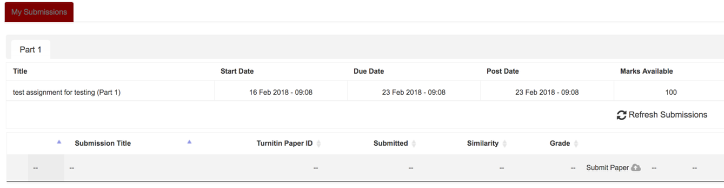
Remind your students that they must accept the Turnitin agreement (a warning appears at the top of the page if they haven’t) first before submitting their assignment to Turnitin.
To submit a paper, students click the Submit Paper link in the lower right.
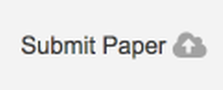
This link opens the Submit Paper window, where they can upload their file and submit.