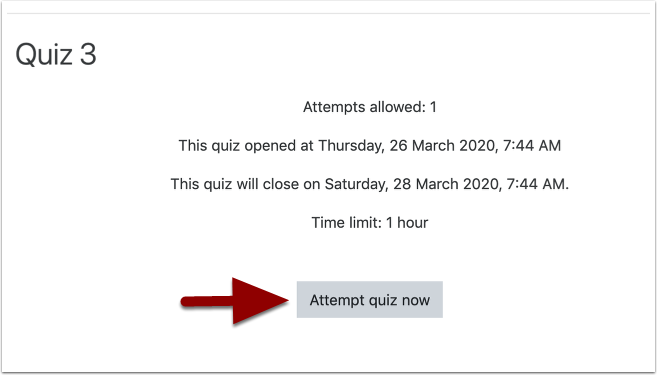With editing turned on for your course, open the “Add an Activity or resource” menu in the content section where you want your test to appear. Choose Quiz from the list of activities, and click “Add.”
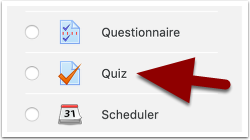
Quiz Settings #
On the settings page that opens, give your test a “Name.” This is the name that will appear to students on the main course page.
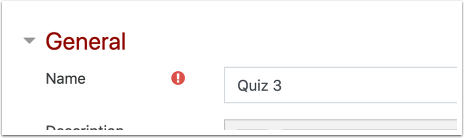
Set the “Timing” of your test. The period of time that you want students to be able to access and take the quiz is set in “Open the quiz” and “Close the quiz.” Click the “Enable” checkbox next to each of these settings to be able to change the dates.
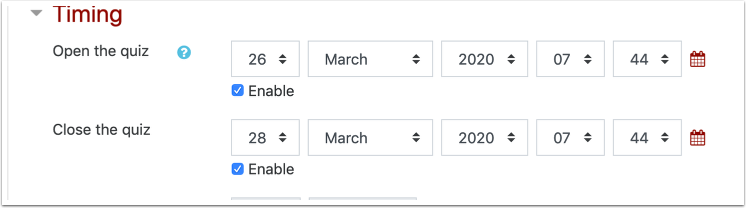
If desired, also set a “Time limit”for how long a student has to complete the quiz once she has started it — don’t forget to check “Enable” next to this setting first. Also, set what should happen to the test if a student runs out of time before finishing it (When time expires). Often it’s best to just have the system automatically submit the test for the student.
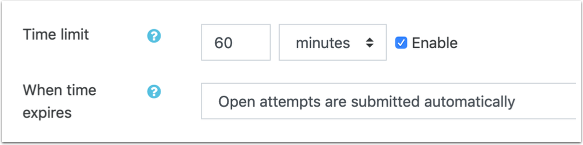
Under “Grade,” choose the “Grade category” this exam will appear under in the gradebook (if you’ve already created grade categories). Select how many “Attempts allowed” for students taking the quiz.
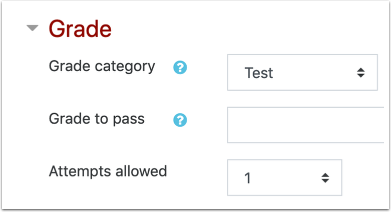
Click “Show more” under “Layout” to see all settings. Choose how many questions students will see on each new page in the quiz (New page). Also, decide a Navigation method for the test. Will students be able to jump around (“Free”) or must they proceed from start to finish without jumping ahead or backtracking (“Sequential”)?
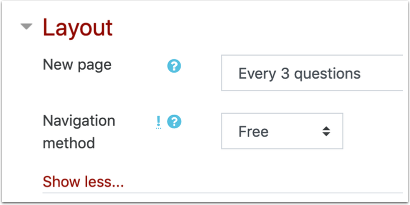
Under “Question behavior,” choose whether answers will “Shuffle within questions.” This allows individual students to have different a,b,c… choices for the same question. You’ll also want to decide “How questions behave.” A common option here for most instructors is “Deferred feedback.” Choosing “Deferred feedback” activates the “Review options” in the next section. If you do not choose “Deferred feedback,” students may be able to see results (right and wrong answers) as they are taking the test.
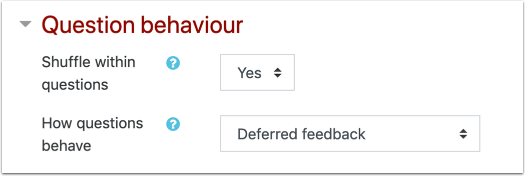
There are many options you can enable (or not) under “Review options.” These allow students to see their results, including their grade (or not). “Marks” means the grade the student received on the test. Choosing to let students view “The attempt” means they can see the questions and their answers to them. Students can only see the elements you enable here.
If, for example, you enable “Marks” for “Immediately after the attempt,”but not “After the quiz is closed,” the student will be able to see their grade right after they finish the test, but not later. Also under this situation, the student’s grade will be hidden from the student in the gradebook.
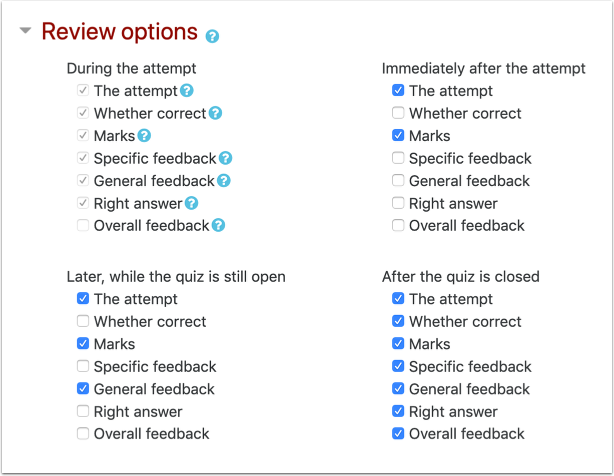
Once you’ve reviewed these and other settings and are ready to create the quiz, click “Save and Display” to continue setting up.
Edit quiz #
Back on the home page for your “Quiz,” click the “Questions“tab. Note that the basic info for your quiz’s availability is displayed on the quiz home page. Students will see this information as well.
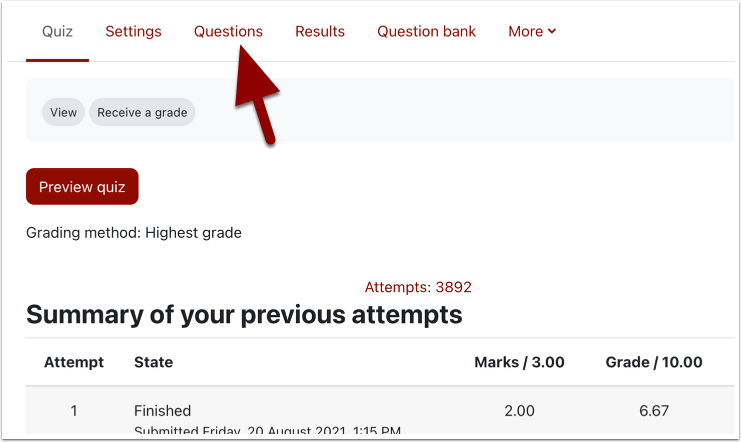
On the “Questions“ page, click on the “Add” menu and select “From question bank” to add a question from the question bank. If you haven’t already added your questions to the question bank, do that first before this step.
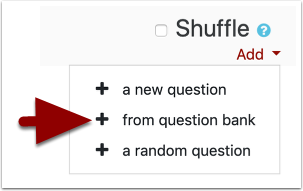
The question bank window will open. Click “Select a category” and select the category from which you will add your questions. If you haven’t created any question categories, you’ll see all your questions in a list below.

Find the question or questions you want to add from the list below, and click the checkbox(es) to the right of them. When you’ve finished selection questions, click “Add selected questions to the quiz.”
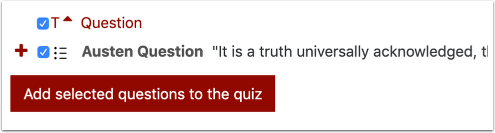
You should see your test with questions added. Repeat the process of adding questions until you are done.
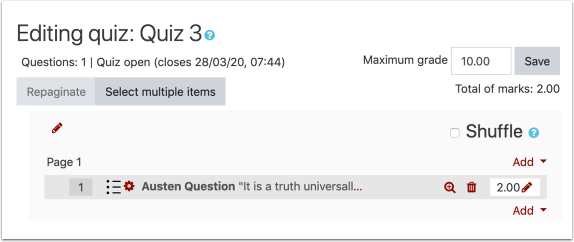
Make sure that the Maximum grade for the test equals the total points of all the individual questions. If it doesn’t, change either the Maximum grade or the points that individual questions are worth until they match.
To change the point value for a question, click the pencil icon next to the value, enter a new value in the field and press your enter key to save your changes.
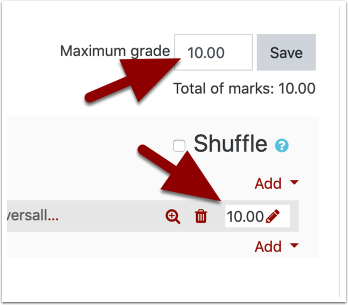
Once you are done adding questions and adjusting point values, your quiz should be ready! Once the quiz opens, students will see an “Attempt quiz now” button on the quiz’s landing page.
Unless you “Hide” your quiz before it is available students will always be able to get to this landing page, but will not be able to start taking the quiz. Instead, they will see a message that “This quiz is not currently available”, and the “Attempt quiz now” button will say “Back to the course.”