When you are ready to add a discussion forum to your class, with edit mode toggled on, open the Add an activity or resource menu in the section where you want to add a forum. Choose Forum from the menu, and click Add.
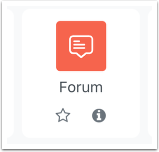
You’ll be taken to the Forum settings page. Begin by giving your forum an appropriate name in the Forum name field.
Next, pick your Forum type from the dropdown menu. Standard forum for general use should be preselected and is a good multi-purpose choice, but other types may work better for specific circumstances.
Choose how to grade the forum by setting a method either in “Whole forum grading” or “Ratings” (not both). “Ratings” is the standard way to set up a graded forum — although “Whole forum grading” might be a better choice in some situations. Setting a grade up in the “Ratings” section, first select the “Aggregate type” based on your preferred grading scheme. For example, “Sum of ratings” adds up all the points you give for each post by a student. Meanwhile, “Maximum” only records the points for the highest score you give on a single post for a student (even if you grade multiple posts).
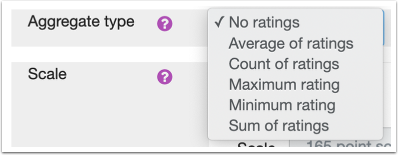
Next, choose the Grade category under which this graded activity will appear in the gradebook. Only categories you’ve already created will appear here in the dropdown menu.
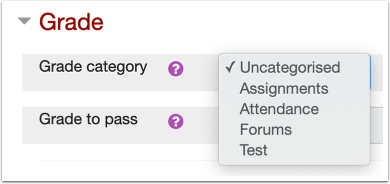
Next, under “Scale,” choose “Point” as the “Type” and then set a “Maximum grade” for your forum (default is 100 points). This is the maximum points students can earn for this activity.
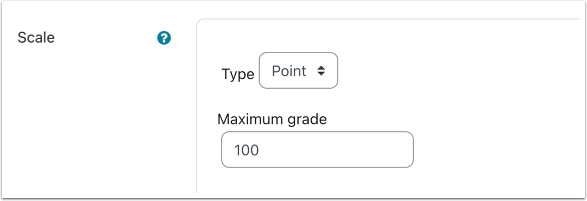
If you want students to start posting right away, go to the Common module settings section and make sure that “Availability” is set to “Show on course page.” If you don’t want students to access the forum yet, set this to “Hide from students.”
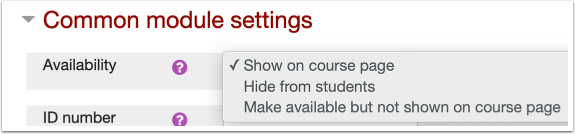
Explore some of the other settings on this page. If nothing esle, it is recommended that you also set up a due date for your forum in the “Availability” section. Select the “Enable” box next to the Due dates date field and enter a date. Enabling due dates gives students another way to track their activity within the course.
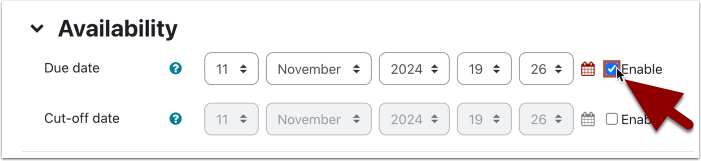
At the bottom of the page, click Save and return to course to save your settings and return to the main course page. Your forum should now appear in the chosen section within the course.
