Turn Editing On #
First, Toggle the Edit Modeslider in the upper-right corner of the screen to activate the edit mode in your class.
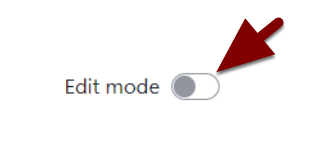
Editing Icons #
With editing on, you’ll see a variety of menu links and icons that allow you to edit and change the status of content in your class. Toggle editing back off for a cleaner view of your course.
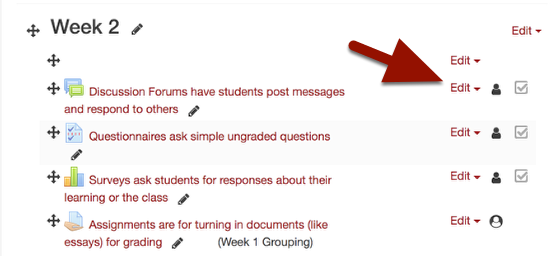
Resources and Activities #
At the bottom of each content section is a link to the list of activities and resources you can add to your class.
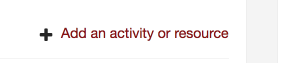
Activities include assignments, quizzes and discussion forums, to name a few. The Activities tab of the resource window shows all your choices.
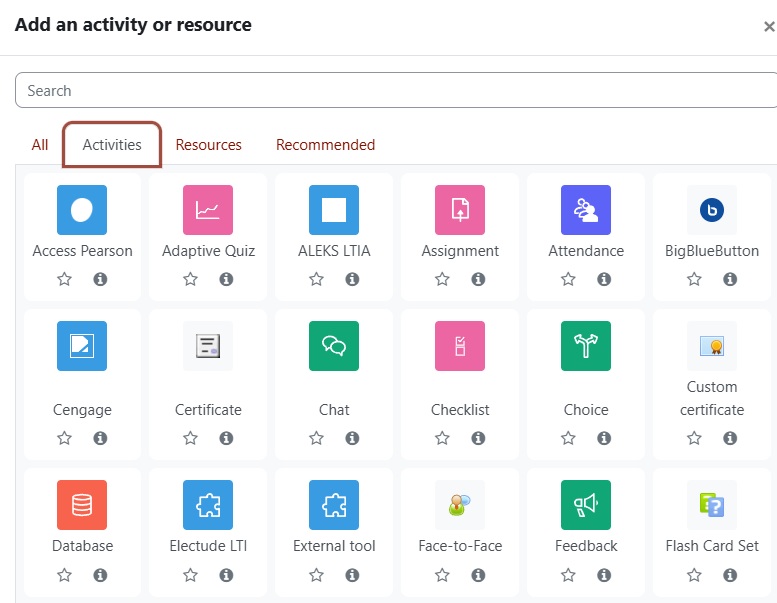
The Resources tab shows a list of course resources you can add. If you want to add a link to an external resource, such as a YouTube video, you’ll want to select the URL resource, for example. You can click Add at the bottom of the list when you’ve selected the resource or activity you want to add.
In addition to being able to add a file by selecting the file resource from the menu of resources, you can also drag and drop the file from your computer directly to any section in your Moodle class – but remember that editing must still be on for this to work.
